About This File
Classic99x - Texas Instruments 99 Emulator for XBox
User Guide:
Place your cartridge games in the \TIGAMES directory.
The file format for TI99 cartridge images is rather strange. Each cartridge
game consists of 1 to 3 files. These files need to be named in a specific
manner to be correctly interpreted. The naming is like this:
XXXXXC.BIN
XXXXXD.BIN
XXXXXG.BIN
Where XXXXX is the descriptive name of the game and C/D/G represent the different
parts of the cartridge ROM.
All you have to do to play these is select one of the C/D/G files. Classic99X
should be able to locate all of the appropriate pieces and put them together.
Be sure to select "Cartridge" as the image type during game configuration.
Due to this strange naming, there is not currently any formal support for ZIPped
cartridge images. You should use the uncompressed BIN files instead.
How to Use Disk Files
---------------------
Place your disk files in the \DISKFILES directory.
Select one of the disk files and choose "Program File" as the image type.
This will also automatically generate some text that can be pasted into
the emulator that will assist you in running the program file you selected.
After configuring the game, you will enter the emulation. You can select
regular or extended BASIC. Once the BASIC selection is loaded, go to the emulation
options menu (press RTHUMB) and then select "Paste Lines into Emulator" to
initiate a command sequence that should launch the program. You can hand-edit
these lines to be pasted if you wish.
If you use a cartridge game that needs to read information off of a disk drive
device (DSK1) then you can place the files it needs in the \DISKFILES directory.
The \DISKFILES directory is always mounted as the DSK1 device whenever you
launch a cartridge image. If you launch a disk file image, then DSK1 will be
mounted as the directory in which the disk file image is located.
How to Use the TI99 System
--------------------------
Please consult the section "USING TI PROGRAMS" of the LoadingFiles.txt file for
useful information on how to use TI99 programs.
Controls:
Default button mapping to enable rewind is BLACK+WHITE.
Once rewind is enabled, press LTRIGGER to actually rewind.
Screenshots:
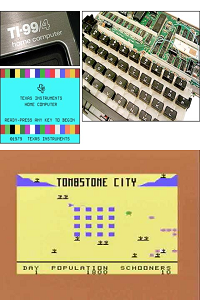
Credits:

.thumb.jpg.719e0de69cb93011c339bd21f1608841.jpg)